Download instructions for Android users
- In the Play Store app search for “Open Country” or click here to find the app in the Play Store.
- Click on ‘Install’ to download the app.
- Click on ‘Open’ to open the app.
- Once opened, a pop up window will open and ask you to ‘Allow Open Country to send you notifications’, please select ‘Allow’.
These notifications will be replacing the nightly text messages for production and quality results. You can go into your phone settings and update these notification settings at any time. - At the login screen, click the ‘Login’ button and enter your new login details.
You should have received an email from [email protected] with instructions on how to set up your login details. - Enter in your new login details and click ‘Continue’.
- At the ‘Secure your Account’ page, click on ‘Try another method’ and select ‘SMS’, enter your mobile number and click on ‘Continue’.
- You will receive a text message with a 6-digit code that you will need to copy into the ‘Verify your Identity’ screen and click on ‘Continue’.
You are all set and ready to explore the new Open Country Mobile App.
Note: To delete the previous app, hold down on the app icon and select ‘Uninstall’ and then ‘OK’ to confirm.
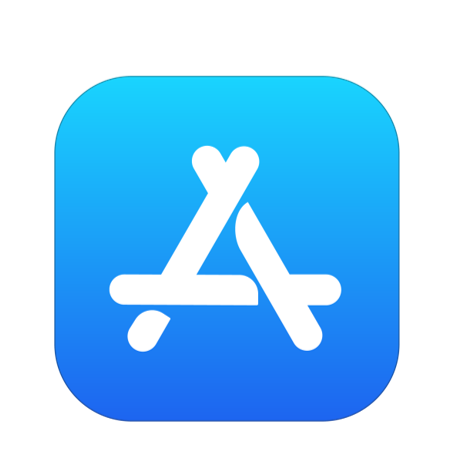
Download instructions for apple users
- Click here to download the Open Country App to your phone. Please note this app is not avaliable to the general public on the Apple App Store.
- Click on ‘Get’ to download the app.
- Click on ‘Open’ to open the app.
- Once opened, a pop up window will open and ask you ‘Open Country would like to send you notifications’, please select ‘Allow’.
These notifications will be replacing the nightly text messages for production and quality results.
You can go into your phone settings and update these notification settings at any time.* - Another pop up window will notify you that 'Contec.Mobile.Farmer.iOS' wants to use Auth-O to sign in. Click on the ‘Continue’ button.
- At the login screen, click the ‘Login’ button enter your new login details.
You should have received an email from [email protected] with instructions on how to set up your login details. - Enter in your new login details and click ‘Continue’.
- At the ‘Secure your Account’ page, click on ‘Try another method’ and select ‘SMS’, enter your mobile number and click on ‘Continue’.
- You will receive a text message with a 6-digit code that you will need to copy into the ‘Verify your Identity’ screen and click on ‘Continue’.
YOU ARE ALL SET & READY TO EXPLORE THE NEW OPEN COUNTRY MOBILE APP.
Note: To delete the previous app, hold down on the app icon and select ‘Uninstall' and then ‘OK' to confirm.

Ensure your farm staff & contacts receive notifications
Please note that starting from the new season, Open Country will no longer be sending nightly text messages with your production and quality results. Instead you will receive these notifications through the new app.
To ensure your team stays up to date with daily production and quality notifications, we recommend downloading our new mobile app.
If you need help,please reach out to Shani at [email protected] and she will be happy to help setup your team.